If your release has not been submitted for distribution you are welcome to make edits to your track list. However, the submission will be partially locked if you have uploaded your audio already.
Adding Tracks to a new release
During sign-up, you can indicate whether your release is an album (two tracks or more) or a single (just one track.)
To unlock the submission and edit your track list just follow the below steps in order:
1) Remove Uploaded Audio
NOTE: If you see a button on the Title Overview page that says "I NEED TO MAKE CHANGES" you will need to click that before proceeding with the above steps.
YES - You will be required to REMOVE ALL THE AUDIO in order to make any adjustments to the number of tracks (adding or removing, or re-arranging the order.) Make sure you have the audio handy to re-upload.
- Log into your account at members.cdbaby.com.
- Click on the "Albums and Singles" tab at the top.
- Click the View/Edit button next to your submission to get to the Title Overview.
- Expand the "Tracks & Audio" section, then click "Track Length".
- Click the purple button that says "Remove all Tracks".
- Click Save and Continue, and you should be brought back to the Title Overview. Now an orange exclamation mark will appear next to "Tracks & Audio," This is normal.
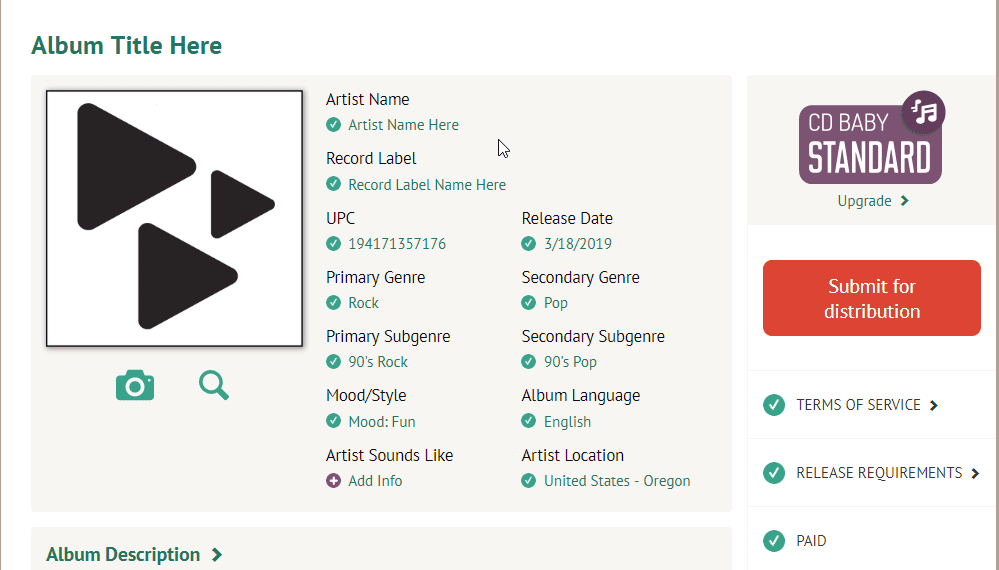
2) Edit Track Listing
You should be on the Title Overview page or, if you are on your Account Dashboard, go to the Title Overview again by clicking the View/Edit button
- Click on "Tracks & Audio" again.
- Click the title of any of your tracks to get to your track listing.
- You should now see that this field is unlocked for you to make changes. Enter the correct number of tracks, and click "Update".
- Next, edit your track titles to add what you need to.
- Click Save and Continue when you're done.
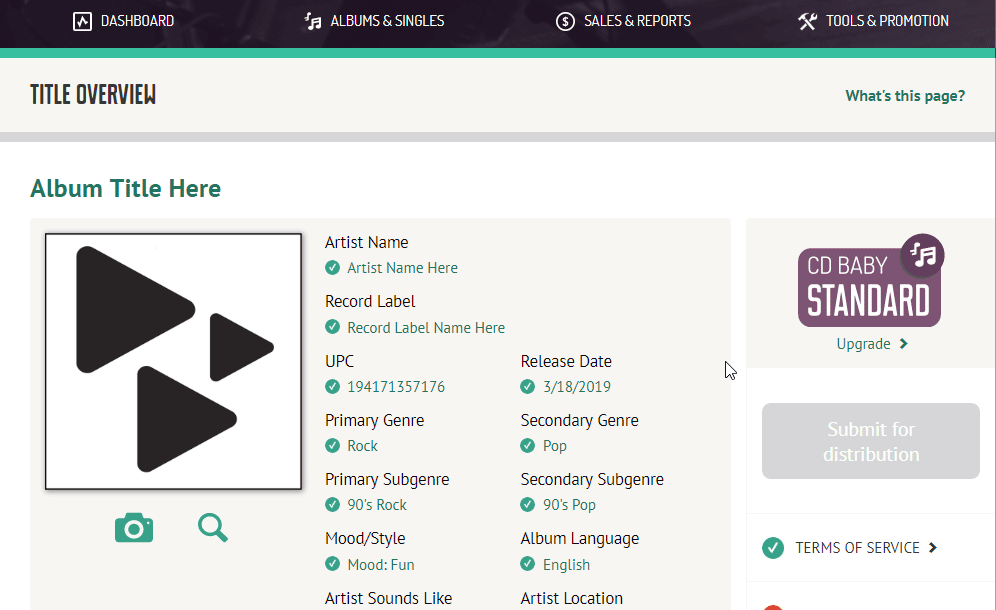
NOTE: If any of the info, be it songwriter, and publisher info, track artist info, or extended track info is not identical for every track on the album, you will need to continue through the "sign up flow" editing info to match the new track list. Pay special attention to the "Track Menu" where the songwriter, publisher, and track artist info will need to be edited.
3) Upload Your Audio Again
- From the Title Overview page, click the "Tracks & Audio" header and under "Audio" click on "Upload Now".
- This will take you back to the page where you will upload the files for each track.
- Make sure to click Save and Continue when you're done!
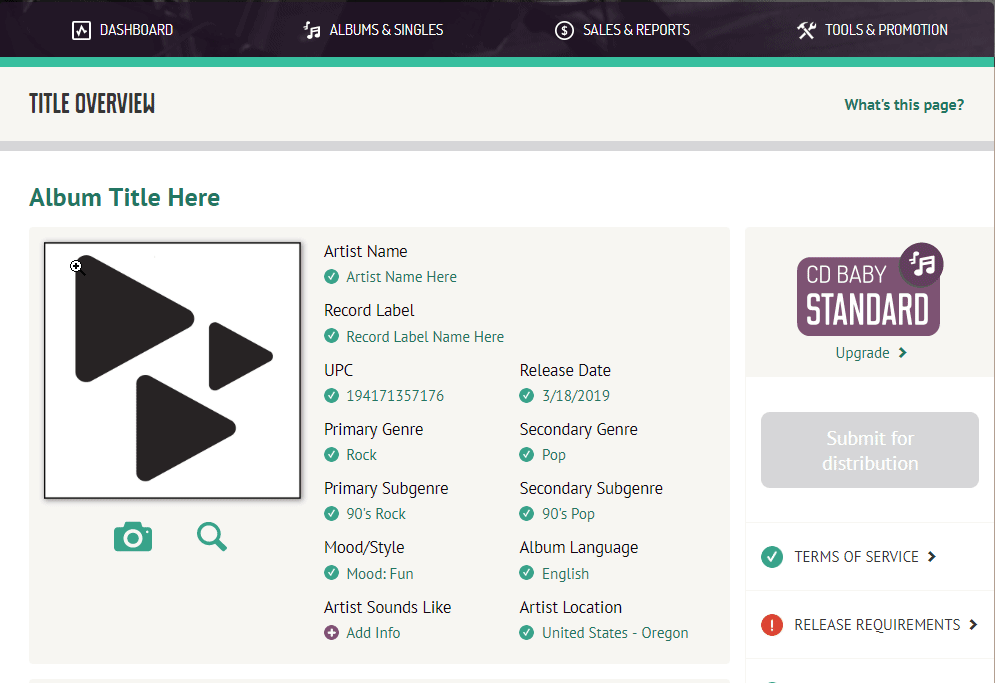
Bonus or Hidden Tracks
For obvious legal reasons, we can't sell a "secret" song. If you really want a song to remain a secret bonus track on your physical CD, you will need to upload your audio files and leave the song off of your track list for digital distribution. If we rip your music from a CD you've sent in, we will deliver that track to our digital partners.
Comments
0 comments
Article is closed for comments.